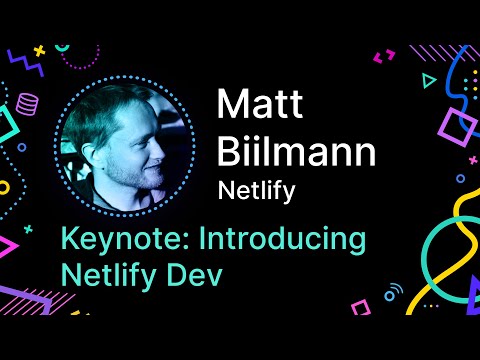What is Netlify Dev?
Netlify Dev brings the power of Netlify's Edge Logic layer, serverless functions and add-on ecosystem to your local machine. It runs Netlify's production routing engine in a local dev server to make all redirects, proxy rules, function routes or add-on routes available locally and injects the correct environment variables from your site environment, installed add-ons or your netlify.toml file into your build and function environment.
┌───────────────┐
│ Project │
│ │
└localhost:5000─┘
│
│
┌──────────┐ │
│ Addons ├────┐ ▼
└──────────┘ │ ┌localhost:5000─┐ ┌──────────────┐
┌──────────┐ └───▶│ │ │ │
│functions ├────────▶│ Netlify │ │ Browser │
└──────────┘ ┌───▶│ Dev │ │ │
┌──────────┐ │ │ │ │ │
│_redirects│────┘ └──localhost:8888───▶ localhost:8888─┘
└──────────┘
With project detectors, it automatically detects common tools like Gatsby, Hugo, React Static, Eleventy, and more, to give a zero config setup for your local dev server and can help scaffolding new functions as you work on them. Read our blog post for more on detectors and how you can contribute!
Prerequisites
- You should have the latest Netlify CLI version. Run
npm install -g netlify-clito be sure. - You should be logged in on Netlify CLI
- Your project should be linked to a
siteIDon Netlify (using netlify init or netlify link). You can confirm this has been done if you have a.netlifyfolder with astate.jsonfile containing yoursiteID.
This is how we pull down your build environment variables and manage your addons on your local machine.
Usage
netlify devstart a local dev server for the build tool you’re usingnetlify dev:exec <command>runs a shell command within the netlify dev environmentnetlify functions:createbootstrap a new function
Pro tip: Aliasing commands
As these commands are expected to be frequently used, it may be helpful to define aliases in your terminal (Mac: bash, zsh, Windows: doskey, registry) to your personal preference. For example:
## ~/.zshrc alias ndeploy="netlify deploy --prod" alias nd="netlify dev" alias ndl="netlify dev --live" alias nfc="netlify functions:create" alias ndx="netlify dev:exec"
Netlify Dev usage
USAGE $ netlify dev OPTIONS -c, --command=command command to run -d, --dir=dir dir with static files -f, --functions=functions specify a functions folder to serve -l, --live start a public live session -o, --offline disables any features that require network access -p, --port=port port of netlify dev --target-port=targetPort port of target app server DESCRIPTION The dev command will run a local dev server with Netlify's proxy and redirect rules EXAMPLES $ netlify dev $ netlify dev -d public $ netlify dev -c "hugo server -w" --target-port 1313
The command will automatically open your preferred browser to serve the application. You can customize this behaviour by using the BROWSER environment variable:
$ BROWSER=none netlify dev # this will disable the auto opening of the browser
Live Share
To share your ongoing dev session with a coworker, just run Netlify Dev with a --live flag:
netlify dev --live
You will get a URL that looks like https://clever-cray-2aa156-6639f3.netlify.live/. This can be accessed by anyone as long as you keep your session open.
netlify.toml [dev] block
Netlify Dev is meant to work with zero config for the majority of users, by using its detector system. However you may wish to assert more control over its behavior, and should make use of the new [dev] block in netlify.toml to do so:
# sample netlify.toml
[build]
command = "yarn run build"
functions = "functions" # netlify dev uses this directory to scaffold and serve your functions
publish = "dist"
# note: each of these fields are OPTIONAL
[dev]
command = "yarn start" # Command to start your dev server
targetPort = 3000 # The port for your application server, framework or site generator
port = 8888 # The port that the netlify dev will be accessible on
publish = "dist" # The path to your static content folder
jwtSecret = "secret" # The secret used to verify tokens for JWT based redirects
jwtRolePath = "app_metadata.authorization.roles" # Object path we should look for role values for JWT based redirects
autoLaunch = true # a Boolean value that determines if Netlify Dev launches the local server address in your browser
envFiles = [".env.development.local", ".env.local", ".env.development", ".env"] # The env files to use, ordered by priority (left - highest, right - lowest)
# to start an https server instead of an http one, configure a certificate and key files
[dev.https]
certFile = "cert.pem" # path to the certificate file
keyFile = "key.pem" # path to the private key file
Project detection
Netlify Dev will attempt to detect the site generator or build command that you are using, and run these on your behalf, while adding other development utilities. If you have a JavaScript project, it looks for the best package.json script to run for you, using simple heuristics, so you can use the full flexibility of npm scripts.
Overriding framework detection: The number of frameworks which Netlify Dev can detect is growing, but if yours is not yet supported (contributions welcome!), you can instruct Netlify Dev to run the project on your behalf by declaring it in a [dev] block of your netlify.toml file.
# sample dev block in the toml # note: each of these fields are OPTIONAL and should only be used if you need an override [dev] command = "yarn start" # Command to start your dev server targetPort = 3000 # # The port for your application server, framework or site generator port = 8888 # The port that the netlify dev will be accessible on publish = "dist" # If you use a _redirect file, provide the path to your static content folder
If your project is being detected incorrectly or positive by multiple detectors you can specify framework option to test only one detector against your project.
[dev] framework = "create-react-app" # or "#static" to force a static server
Possible values of framework:
#auto(default) to check of all available frameworks.- One of the framework ids as specified here.
#staticfor a static file server#customto use thecommandoption to run an app server andtargetPortoption to connect to it
Explanation of ports in Netlify Dev
There will be a number of ports that you will encounter when using Netlify Dev, especially when running a static site generator like Gatsby which has its own dev server. All the port numbers can be a bit confusing, so here is a brief explainer.
- If your site generator runs on port 8000 for example, Netlify Dev needs to be told to connect to that port, so, it can route the requests successfully to the site generator along with the rest of the local Netlify environment
- If you’re running a project we have a detector for, we hardcode those conventional ports so you don't have to supply it yourself. If we have multiple detectors that match, we'll ask you to choose.
- However, sometimes you’re using some unrecognized site generator or just have a server you want Netlify Dev to connect to. This is when you go to the
netlify.toml[dev]block to specify exactly what port we should listen to.
As for which port to use while doing local development in Netlify Dev, always search for this box in your console output and use that:
┌──────────────────────────────────────────────────────────────┐ │ │ │ [Netlify Dev] Server now ready on http://localhost:8888 │ │ │ └──────────────────────────────────────────────────────────────┘
Specifying custom ports for Netlify Dev
Netlify Dev allows you to specify the following parameters for port as both flags and in config file (netlify.toml etc.):
targetPort: The port for your application server, framework or site generator.port: The port for the Netlify Dev server, the one you'll open in the browser.
Netlify Dev tries to acquire these ports but if any of them is not available (already in use by another application), it will throw an error and let you know.
Redirects
Netlify Dev has the ability emulate the redirect capability Netlify provide on the ADN in your local environment. The same redirect rules which you configure to run on the edge, will also work in your local builds.
Netlify dev supports redirect rules defined in either _redirects or netlify.toml files.
The order of precedence for applying redirect rules is:
_redirectsfile (in the project's publish folder)netlify.tomlfile (in the project's publish folder)netlify.tomlfile (in the project's root folder)
See the Redirects Documentation for more information on Netlify's redirect and proxying capabilities.
Environment Variables
If the current project is linked to a Netlify site (netlify link), environment variables are pulled down from production and populated in netlify dev server. This functionality requires that you’re logged in (netlify login) and connected to the internet when running netlify dev.
Netlify Dev also supports local environment variables through .env files. Netlify Dev will look in project root directory for .env file and will provide those variables to the spawned site generator/server and Netlify Functions.
Netlify Functions
Netlify can also create serverless functions for you locally as part of Netlify Functions. The serverless functions can then be run by Netlify Dev in the same way they would be when deployed to the cloud. Once you've configured the functions directory in your netlify.toml, the functions will be accessible through netlify dev server. e.g. at http://localhost:8888/.netlify/functions/function-name. Besides interacting with your functions through the browser, you can also use the following commands:
## list of major functionality netlify functions:list netlify functions:create netlify functions:invoke
A number of function templates are available to get you started, and you can add your own utility functions to suit your own project development needs. You can also locally invoke them with test payload data.
Create a new function
$ netlify functions:create
Important note: Your functions will likely have node_modules in each folder. These are usually gitignored. You can write bash scripts to install them for production, or use the lightweight netlify-lambda install CLI to do it for you.
More detailed usage examples
# Create a new function from one of the # available templates offered when prompted (see below) $ netlify functions:create # alternatives $ netlify functions:create hello-world # Create a new function with a given name $ netlify functions:create --name hello-world # same # Create a new function by cloning a template from a remote url # organised with dependencies installed into a subdirectory $ netlify functions:create hello-world --url https://github.com/netlify-labs/all-the-functions/tree/master/functions/9-using-middleware
Deploying unbundled function folders
Functions that have node_modules inside their own folders require these node_modules to be installed when deployed. For the time being, the Netlify build process does not recursively install dependencies for your function folders yet. You can write prebuild or postinstall bash scripts to install them for production, or use the lightweight netlify-lambda install CLI to do it for you.
Writing your own Function Templates
Function templates can specify addons that they rely on as well as execute arbitrary code after installation in an onComplete hook, if a special .netlify-function-template.mjs file exists in the directory:
// .netlify-function-template.mjs
export default {
addons: [
{
addonName: 'fauna',
addonDidInstall: () => {}, // post install function to run after installing addon, eg. for setting up schema
},
],
onComplete() {
console.log(`custom-template function created from template!`)
},
}
Instead of using our basic templates, you can use your own by passing it with a --url flag: netlify functions:create hello-world --url https://github.com/netlify-labs/all-the-functions/tree/master/functions/9-using-middleware, specifying any addons and postinstall/complete steps as shown above.
Locally Testing Functions with netlify functions:invoke
netlify functions:invoke allows you to locally test functions going above and beyond a simple GET request in browser. (we only model POSTs now but could easily expand from here).
If you have Netlify Dev running your functions, you can then test sending payloads of data, or authentication payloads:
# with prompting
netlify functions:invoke # we will prompt you at each step
netlify functions:invoke myfunction # invoke a specific function
netlify functions:invoke --name myfunction # invoke a specific function
# no prompting (good for CI)
netlify functions:invoke --name myfunction --identity # invoke a specific function with netlify identity headers
netlify functions:invoke --name myfunction --no-identity # invoke a specific function without netlify identity headers
# sending payloads
netlify functions:invoke myfunction --payload '{"foo": 1}'
netlify functions:invoke myfunction --querystring "foo=1"
netlify functions:invoke myfunction --payload "./pathTo.json"
There are special cases for event triggered functions (eg identity-signup) which will also give you mock data for testing. This makes manual local testing of event triggered functions possible, which drastically improves the development experience.
This is a new feature; ideas and feedback and issues and PR's welcome!
Function Builders, Function Builder Detection, and Relationship with netlify-lambda
Existing users of netlify-lambda should have no change to their workflow by switching to netlify dev. One immediate benefit is no need for proxying since Netlify Dev does that for you.
Why Function Builders
Notice that all the functions created by netlify functions:create require no build step. This is intentional: we want to remain agnostic of build tooling and thereby create clear expectations: You give us a folder of functions, and we simply serve it (This is called zip-it-and-ship-it). If you want to build that folder from a separate source folder, that is entirely under your control. Use whatever tool you like.
This can be helpful, for example, to use ES modules syntax (e.g. import/export) via webpack, babel transforms via babel-cli or babel-loader, or strict type-checking and transpilation with TypeScript's tsc or other webpack loaders.
We'll call this category of tools function builders. In fact, we do maintain an open source function builder dedicated to the task of transforming serverless functions from source to destination via webpack, called netlify-lambda. We maintain a comparison between Netlify Dev and netlify-lambda on its README as well as advice on when to use which or both.
Function Builder Detection
We don't expect everyone to use function builders, but we expect many will, and want to provide helpful defaults that "just work" for this. To do that, we use a similar detection concept to project detectors, and look for common function builder setups.
With this feature, pre-Netlify Dev projects like https://github.com/netlify/create-react-app-lambda can immediately use the netlify dev command with no change to code. Currently, we only offer detection for scripts with netlify-lambda build $SRCFOLDER. More ideas are welcome.
Netlify Dev will watch netlify-lambda's source folder and rebuild whenever the source file changes, eliminating the need for netlify-lambda serve since we don't want a duplicate functions server.
Bring Your Own Function Builder
We may offer detection for more function builders in future, and also let you specify function build commands in the netlify.toml [dev] block. Please share your use case with us if you are likely to need this.
Using Add-ons
Add-ons are a way for Netlify users to extend the functionality of their Jamstack site/app.
Check out Add-on docs here.
To try out an add-on with Netlify dev, run the netlify addons:create command:
netlify addons:create fauna
The above command will install the FaunaDB add-on and provision a noSQL database for your site to leverage. The FaunaDB add-on injects environment variables into your site's build process and the serverless functions.
Or install this one click example.
After you have installed an add-on, it will be visible with the netlify addons:list command inside your site's current working directory. You can use netlify addons:delete $ADDONNAME to delete your addon instance.
For now, it is important to include instructions to create addons for each member of your team, as there is no way to specify addons inside of netlify.toml. We are working on this.
Running an https server for local development
By default, netlify dev starts an HTTP server. If you require HTTPS, you can configure a certificate and key file for use by netlify dev. Example netlify.toml:
[dev] [dev.https] certFile = "cert.pem" keyFile = "key.pem"
Important - If you’re using a self-signed certificate, you might need to configure your browser to accept it when running on localhost. To enable this setting for Chrome, visit chrome://flags/#allow-insecure-localhost in your browser.
Contributing/Local Development
Thanks for contributing! You'll need to follow these steps to run Netlify CLI and netlify-dev-plugin locally:
- uninstall any globally installed versions of
netlify-cli - clone and install deps for https://github.com/netlify/cli
npm linkfrom inside theclifolder
Now you’re both ready to start testing netlify dev and to contribute to the project! Note these are untested instructions, please get in touch if you’re unable to follow them clearly and we'll work with you. Or ping @swyx.
Note that code that you may be debugging or investigating may be in some transitive dependencies we have published as separate libraries: